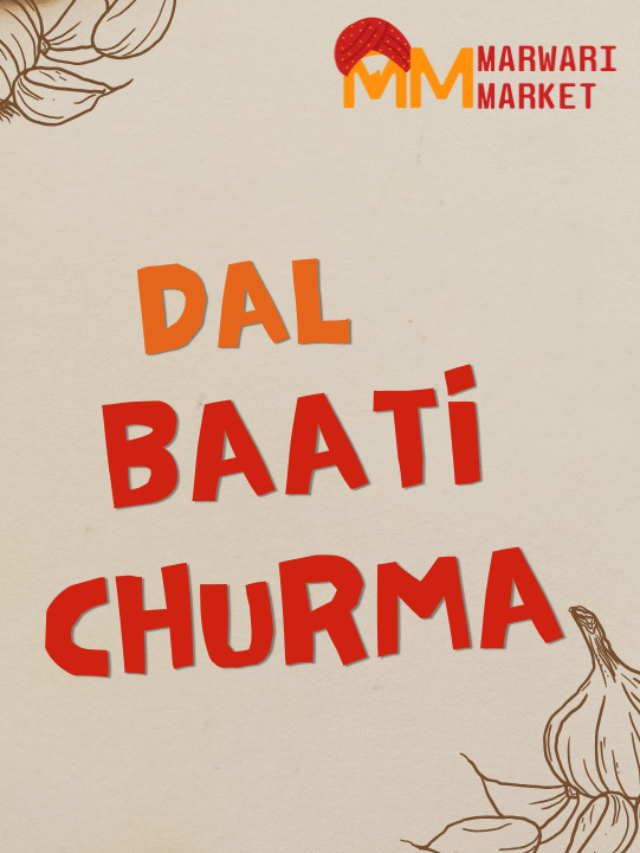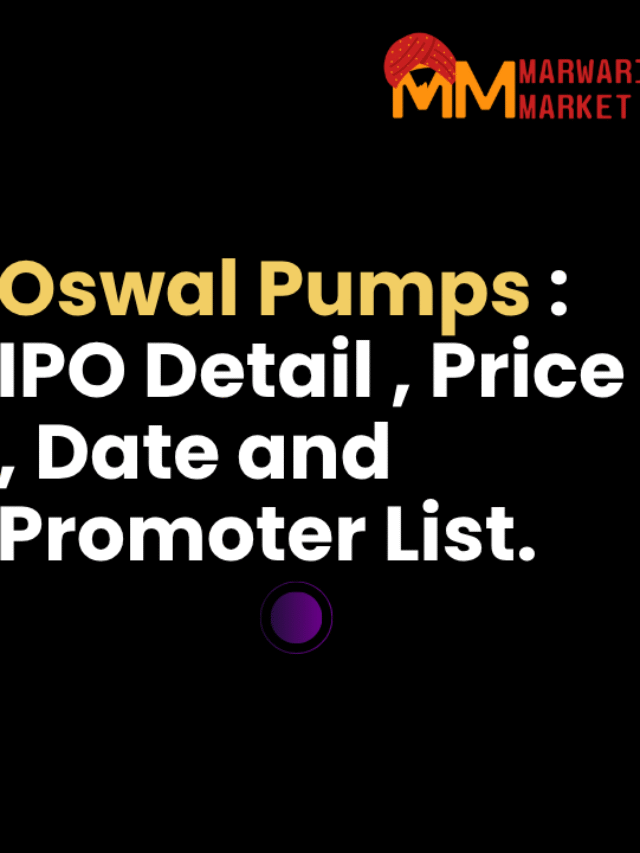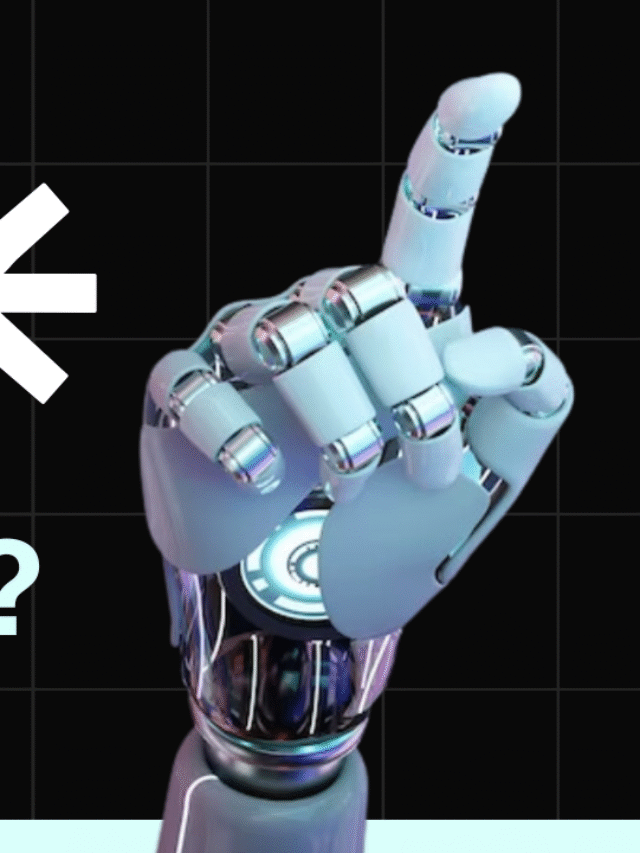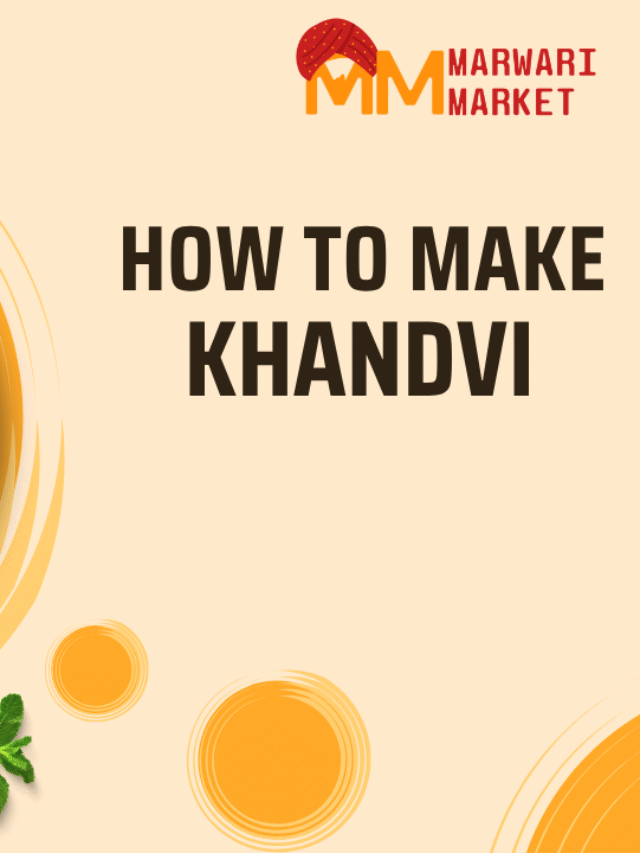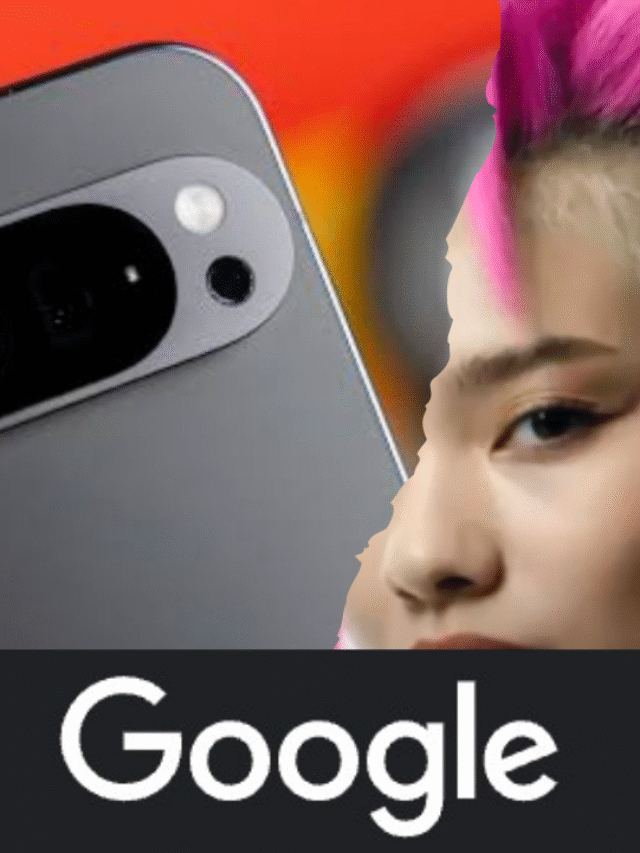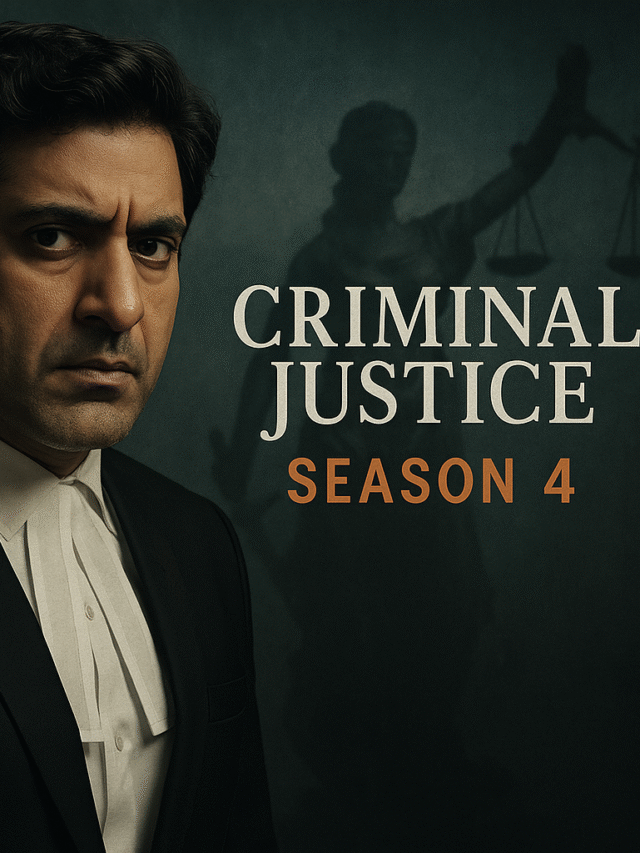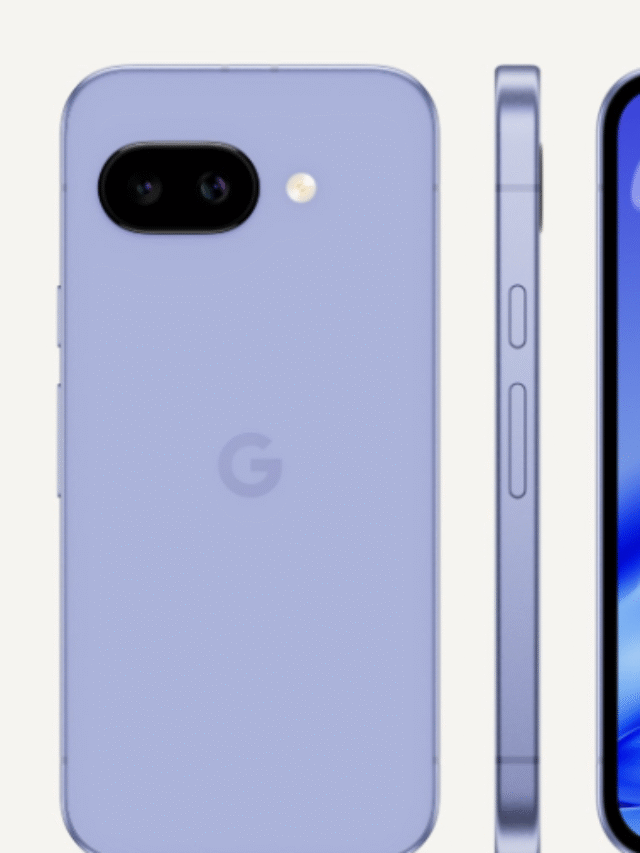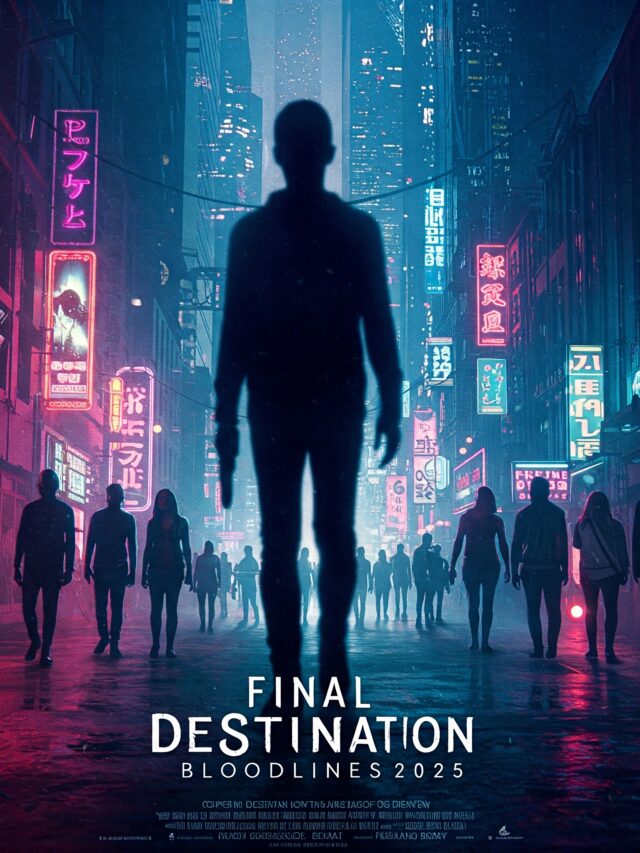Delete Instagram Account Permanently: Step-by-Step Guide 2025
Are you planning to take a break from social media or want to delete Instagram account permanently? Whether you’re concerned about privacy, mental health, or just need a digital detox, this guide will walk you through everything you need to know before you hit the delete button.
In this detailed guide, we’ll show you how to delete Instagram account permanently in just a few simple steps. The process is easy, safe, and can be done from your mobile or desktop.
Why People Want to Delete Instagram Account
There are several reasons why users decide to delete their Instagram accounts:
| Reason | Description |
|---|---|
| Privacy Concerns | Users worry about data sharing and privacy breaches. |
| Mental Health Awareness | Instagram can lead to anxiety, depression, and comparison stress. |
| Time Management | Many people want to reduce screen time and improve productivity. |
| Switching to Other Platforms | Some users prefer using apps like TikTok or Snapchat. |
| Account Hacked or Compromised | If an account is hacked, users may want to delete it permanently. |
🛑 Things to Know Before You Delete Instagram Account Permanently
Before you delete Instagram account, remember:
| Important Point | Details |
|---|---|
| Deletion is Permanent | Once deleted, you can’t recover the account or any of its data. |
| Backup Photos and Videos | Download your data before deleting the account. |
| Can’t Use the Same Username Again | If your username is unique, someone else can take it after deletion. |
| Messages and Comments Will Be Lost | All chats, comments, likes, and followers will be permanently removed. |
How to Delete Instagram Account Permanently
Follow these simple steps to delete Instagram account forever:
🔒 Step 1: Backup Your Instagram Data
Before deleting your account, it’s smart to save your data.
Go to your Instagram profile.
Tap Settings > Privacy and Security > Data Download.
Enter your email address.
Instagram will email you a file containing your photos, comments, and other data.
🧹 Step 2: Visit the Delete Your Account Page
Instagram doesn’t allow permanent deletion directly through the app. You need to:
Go to the Delete Your Account page.
Log in to your Instagram account if you’re not already logged in.
🗑️ Step 3: Choose a Reason for Deleting
Instagram will ask you to select a reason for deleting your account. Options include:
Too busy / too distracting
Privacy concerns
Want to remove something
Created a second account
Choose the reason that fits best.
✅ Step 4: Re-enter Your Password
Instagram will ask for your password again to confirm that it’s really you.
🔥 Step 5: Click on “Delete [Username]”
After entering your password, click the “Delete” button. Your account will be scheduled for permanent deletion after 30 days.
Note: If you log in again during those 30 days, your deletion request will be canceled.
💡 Alternatives to Delete Instagram Account
If you’re not ready to permanently delete Instagram account, consider these alternatives:
| Option | Benefits |
|---|---|
| Temporarily Deactivate Account | Hide your profile and posts without permanent loss. |
| Take a Social Media Break | Log out or delete the app without deleting your account. |
| Turn Off Notifications | Reduce distractions while still keeping your account. |
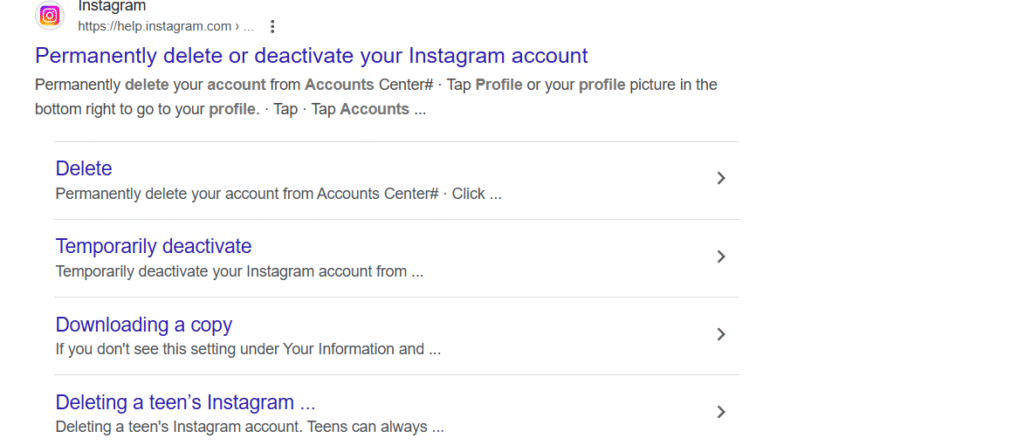
How to Temporarily Disable Instagram Account
If you just need a break:
Log in to Instagram from a browser (mobile or desktop).
Go to Profile > Edit Profile.
Click “Temporarily disable my account” at the bottom.
Choose a reason and enter your password.
Click “Temporarily Disable Account.”
Your profile, photos, and comments will be hidden until you log in again.
Delete Instagram Account on Mobile: Step-by-Step
Although you can’t delete your account directly through the app, here’s how to do it on mobile:
📱 For Android/iPhone Users:
Open your phone browser (Chrome or Safari).
Go to the Instagram delete account page.
Log in to your account.
Follow the same steps as the desktop method.
Common Questions on How to Delete Instagram Account
❓ Can I Recover My Instagram Account After Deletion?
No. Once you delete Instagram account and the 30-day grace period ends, your data is gone forever.
❓ What Happens to My Photos and Messages?
Everything is permanently deleted – posts, messages, followers, likes, and comments.
❓ Can I Use the Same Email or Username Again?
Yes, but there’s no guarantee the username will still be available.
Final Thoughts: Should You Delete Instagram Account?
Deciding to delete Instagram account permanently is a personal choice. For some, it’s a necessary step to improve mental health, protect privacy, or simply reclaim time. Others may prefer to take a short break or deactivate temporarily.
Whatever your reason, the process is simple if you follow the right steps. Just make sure to backup your data and think it through – because once it’s gone, it’s gone for good.
✅ Quick Summary: Delete Instagram Account Permanently
| Step | Action |
|---|---|
| 1. Backup Data | Download all your photos, videos, and messages. |
| 2. Go to Deletion Page | Use browser to open Instagram’s delete page. |
| 3. Select a Reason | Choose from the given list why you’re deleting the account. |
| 4. Enter Password | Confirm identity to proceed with deletion. |
| 5. Click Delete | Confirm deletion and wait 30 days for final removal. |